UX/UI Settings
Here is a description of settings that affect the way some features or events are being shown.
Show Tickets List in Ticket Detail screen
Say hello to the Gmail-like layout! The new layout allows you to view the ticket list and ticket content on the same page, without having to switch between pages. This layout makes it even easier to stay organized and efficient when managing your tickets.
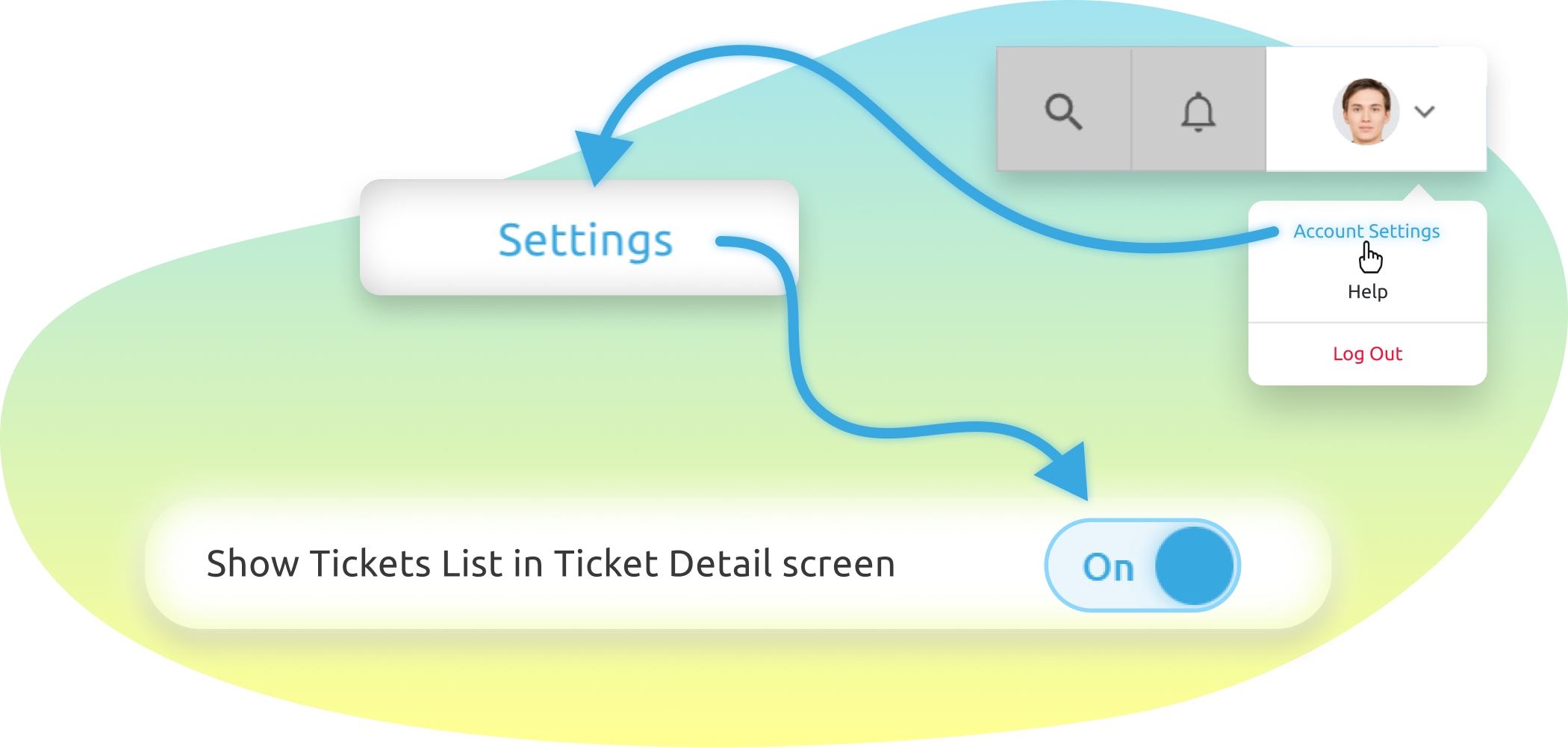
Please note that this feature is still in beta and is not yet available to all users. If you would like to try out the new Tickets Layout, please contact our Support team and they will be happy to assist you.
Ticket Badge

This setting allows you to display a ticket counter on your left. A ticket counter shows how many tickets of a certain type you currently have in each folder.
Ticket Badge supports 3 types of tickets: Unread, Unresolved & Total.
You are able to choose up to 2 types at the same time. In this case, Ticket Badge will have the following format: Type1/Type2.

Load user logs in the ticket

This setting enables the User to see the action logs inside each ticket. These logs contain information about rules triggering, archiving, resolving, etc.
This feature often helps with the investigation of certain working situations and provides you with full transparency of each user's actions

Start Screen

This setting defines the first screen you see once enter the Replyco App or when pressing the Replyco logo on your top-left.
It can be the List of Tickets:

Or the Smart Filters screen:

To learn more about the Smart Filters feature, please visit this page.
Has sound (chats)

This setting is available only for Companies with the Instant Messages module activated.
Each user can decide, whether to receive a sound notification upon a chat message arrival by switching this option to On or Off.
Show Notes in messages area

Basically, if this setting is disabled, all Notes can be viewed in your right-hand Notes section:

Enabling this option will bring your Thread Notes right into the Messages Area:

To learn more about the Internal Notes feature, please visit this page.
Still have questions?
Last updated
